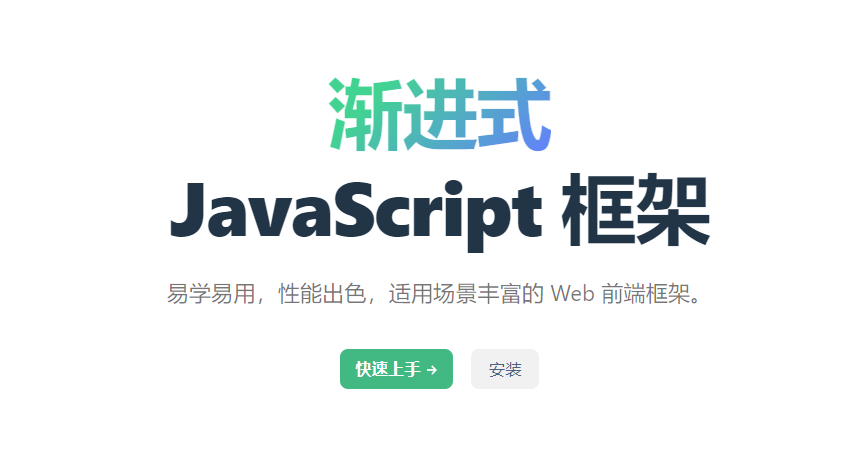【转载】vue3中优雅地呼出弹窗对话框——纯JS调用式阻塞弹窗对话框实现
原作者:锦恢
原文链接
为什么要纯JS调用的阻塞式对话框?
最近在开发网站时,突然觉得之前设计的密码弹窗的内部实现不够优雅,因为每次在一个page下设置一个密码对话框,都需要先在 <template>里面写好一个<teleport to="body">,然后在setup中定义几个用于控制和处理事件的函数与方法,就像这样:
<template>
......
<teleport to="body">
<dialog v-model:showDialog="show"><!-- 自定义对话框组件 -->
<input type="text" v-model="password">
<button @click="confirm">确认</button>
<button @click="cancel">取消</button>
</dialog>
</teleport>
......
</template>
<script setup>
import { ref } from "vue";
const show = ref(false);
const password = ref('');
function confirm() {
...
}
function cancel() {
...
}
</script>
每次都需要这么写,在一个功能众多的页面中,未免显得太繁琐了,而且还会增大后期管理的难度。在element-plus中,就提供了纯JS函数的调用方法来生成一些临时组件,比如,我最常用的ElNotification,不需要定义html和css,只需要调用一个函数,就能直接弹出一个弹框:
// 弹出一个存在时间为3000ms的弹窗
ElNotification({title: "中午好", message:"中午的闲暇时光可不能浪费了呢", duration: 3000});
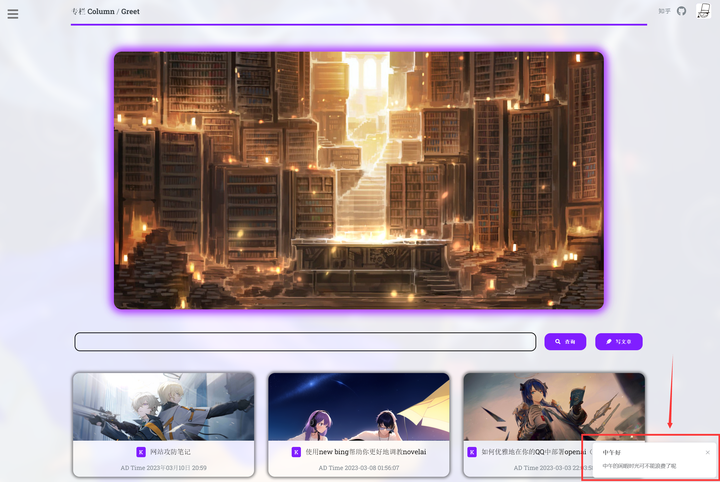
再比如,在vscode插件开发中,你只需要调用如下的函数,就能展现出一个选择框,让用户选择:
const select = await vscode.window.showQuickPick(items);
代码执行到这句话时,便会阻塞,在用户界面弹出一个对话框,直到用户输入并点击“确定”后,await才会返回用户选择的结果(如果用户没有选择,则返回undefined)。而我们可以通过传入参数来控制生成的窗体的样式和内容。比如我参与开发的Digital-IDE中的自动例化,就调用了vscode.window.showQuickPick来让用户选择要例化的模块:
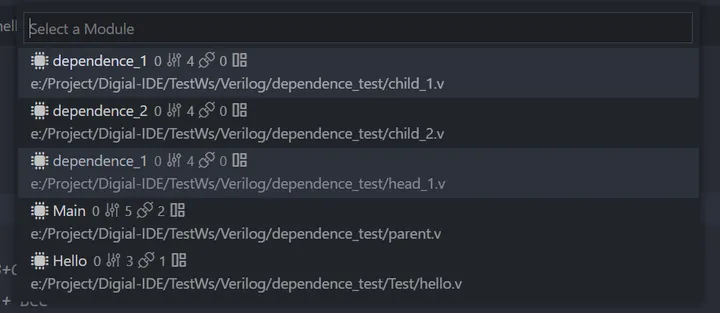
这样的做法毫无疑问,比上面维护几个函数和临时变量诞生的屎山代码来得强。
实现纯JS调用阻塞式对话框
创建对话框模组
那么,要如何实现一个这样的在外部只需要通过JS代码就能调用的阻塞式对话框呢?首先,我们当然需要先写好一个对话框的vue模块:
<template>
<transition name="fade">
<div class="input-box-wrapper" v-show="show">
<div
class="dialog-box"
:style="`height: ${dialogHeight};width: ${dialogWidth};`"
>
<div class="dialog-header">
<div class="password-title">{{ title }}</div>
<div>
<div class="little-close" @click="confirm(undefined)">
×
</div>
</div>
</div>
<hr />
<div>
<div style="width: 100%">
<input
type="password"
class="my-input password-input"
v-model="password"
@keydown.enter="confirm(password)"
/>
</div>
<br />
<div class="dialog-btn-wrapper">
<button
class="primary password-btn"
@click="confirm(password)"
>确定</button>
<button
class="primary password-btn"
@click="confirm(undefined)"
>取消</button>
</div>
</div>
</div>
</div>
</transition>
</template>
<script>
import { computed, ref, onMounted } from "vue";
import { showInfoWindow } from "@/hook/window";
export default {
name: "PasswordDialog",
props: ["height", "width"],
setup(props) {
const dialogWidth = computed(() => (props.width ? props.width : "30%"));
const dialogHeight = computed(() =>
props.height ? props.height : "auto"
);
const show = ref(false);
const title = ref("请输入密码 Password");
const password = ref("");
onMounted(() => {
document.addEventListener("password-dialog-show", (event) => {
show.value = event.detail.show;
title.value = event.detail.title ? event.detail.title : "请输入密码 Password";
});
});
function confirm(password) {
if (typeof password == 'string') {
password = password.trim();
}
if (password === "") {
showInfoWindow("输入不能为空!");
return;
}
const event = new CustomEvent("password-dialog-confirm", {
detail: { password },
});
document.dispatchEvent(event);
show.value = false;
}
return {
title,
dialogHeight,
dialogWidth,
password,
confirm,
show,
};
},
};
</script>
<style>
hr {
width: auto;
margin: 50px;
}
</style>
- 上面提到的CSS我会附在文章末尾
vue->虚拟节点->真实节点->挂载DOM
然后问题就来了:既然我们要通过纯JS代码来调用一个模块,那么自然需要通过JS代码来把vue模块创建对应的虚拟节点并挂载到实际的DOM上,这篇文章我不想花太多时间来讲解vue3的内部原理,感兴趣或者不明白的同学可以在评论区留言,我来给你补课。
我们可以通过vue提供的几个基础渲染函数来将一段.vue文件导入并渲染成真实节点:
import { defineAsyncComponent, render, createVNode } from "vue";
const component = defineAsyncComponent(() => import("@/components/Dialog/password.vue"));
const props = { width: "30%", height: "auto"};
// 创建虚拟节点
const dialog = createVNode(component, props);
// 创建用于渲染虚拟节点的真实节点
const container = document.createElement('div');
// 将虚拟节点挂载渲染到真实节点上
render(dialog, container);
// 保存一下虚拟节点和真实节点实例
const vnode = dialog;
const node = container.childNodes[0];
// 将已经实体化的虚拟节点挂载到DOM上
document.body.appendChild(this.node);
通过上述代码,我们就能做到仅凭JS代码,不去动HTML,将vue挂载到DOM上。
那么,我们要如何让JS函数去和vue虚拟节点通信,从而控制对话框消失或展示,或者传递过来用户输入的数据呢?其实在上面的vue代码中已经剧透了,那就是通过DOM原生的两个事件函数:
// 触发事件e,其中e的属性detail可以用于传递任意类型的参数
document.dispatchEvent(event);
// 监听事件,第一个参数为事件名,也就是e的名字,第二参数为e的回调
document.addEventListener(eventName, callback)
DOM内部执行监听事件基于事件表执行,效率很高,只是为了一个对话框创建两个event和listener问题不大。
我们需要两组事件,一组用于让JS函数控制dialog展示或消失,一组用于让dialog把用户的响应返回给JS函数,然后再传递给应用层代码去操作。
简单包装一下
简单包装一下,我们有如下的代码:
import { defineAsyncComponent, render, createVNode } from "vue";
class PasswordDialog {
constructor() {
this.component = defineAsyncComponent(
() => import("@/components/Dialog/password.vue"));
this.vnode = null;
this.node = null;
this.props = {
width: "30%",
height: "auto",
};
}
install() {
if (!this.vnode) {
const dialog = createVNode(this.component, this.props);
const container = document.createElement('div');
render(dialog, container);
this.vnode = dialog;
this.node = container.childNodes[0];
document.body.appendChild(this.node);
}
}
/**
*
* @param {string} title
* @returns {Promise<string>}
*/
show(title) {
// 发送信号,显示窗口
const event = new CustomEvent('password-dialog-show', { detail:
{ show: true, title: title }
});
document.dispatchEvent(event);
return new Promise((resolve) => {
document.addEventListener('password-dialog-confirm', event => {
const password = event.detail.password;
resolve(password);
});
})
}
}
const passwordDialog = new PasswordDialog();
/**
* 展示一个阻塞式对话框
* @param {string} title
* @returns {Promise<string>}
*/
export async function showPasswordDialog(title) {
return passwordDialog.show(title);
}
找时机安装
诸位可能发现了,我把vue->虚拟节点->真实节点->挂载DOM的过程写在了install函数内,为什么不直接写在类的构造函数内呢?很简单,因为当我们的vue项目启动时,整体的DOM还没有渲染完成,你是无法在没有渲染完DOM的情况下挂载你的节点的,所以我们必须把这个class的install在何时的时机进行触发,也就是所谓的安装了。
那么,在哪里去安装呢?我是选择在main.js下安装:
import { installDialog } from "@/hook/window"
createApp(...)
...
...
...
installDialog() // 这个函数是所有对话框安装的集合
- 为什么不在show函数内部再去判断然后安装呢?因为来不及,会错过第一次让show为true的事件传递。
下面就开始愉快地使用吧!
使用
// 提交修改版本的
async function publish() {
const password = await showPasswordDialog("请输入密码");
if (password === undefined) {
// 说明用户点了取消
return;
}
// 发送密码和修改请求,等待服务器响应
const res = await reqModifyBlog(password, ...);
// 后续处理,包括密码不正确
...
}
看一下效果
热门推荐
-
 浏览(104)
浏览(104) -
 浏览(80)
浏览(80) -
 浏览(78)
浏览(78) -
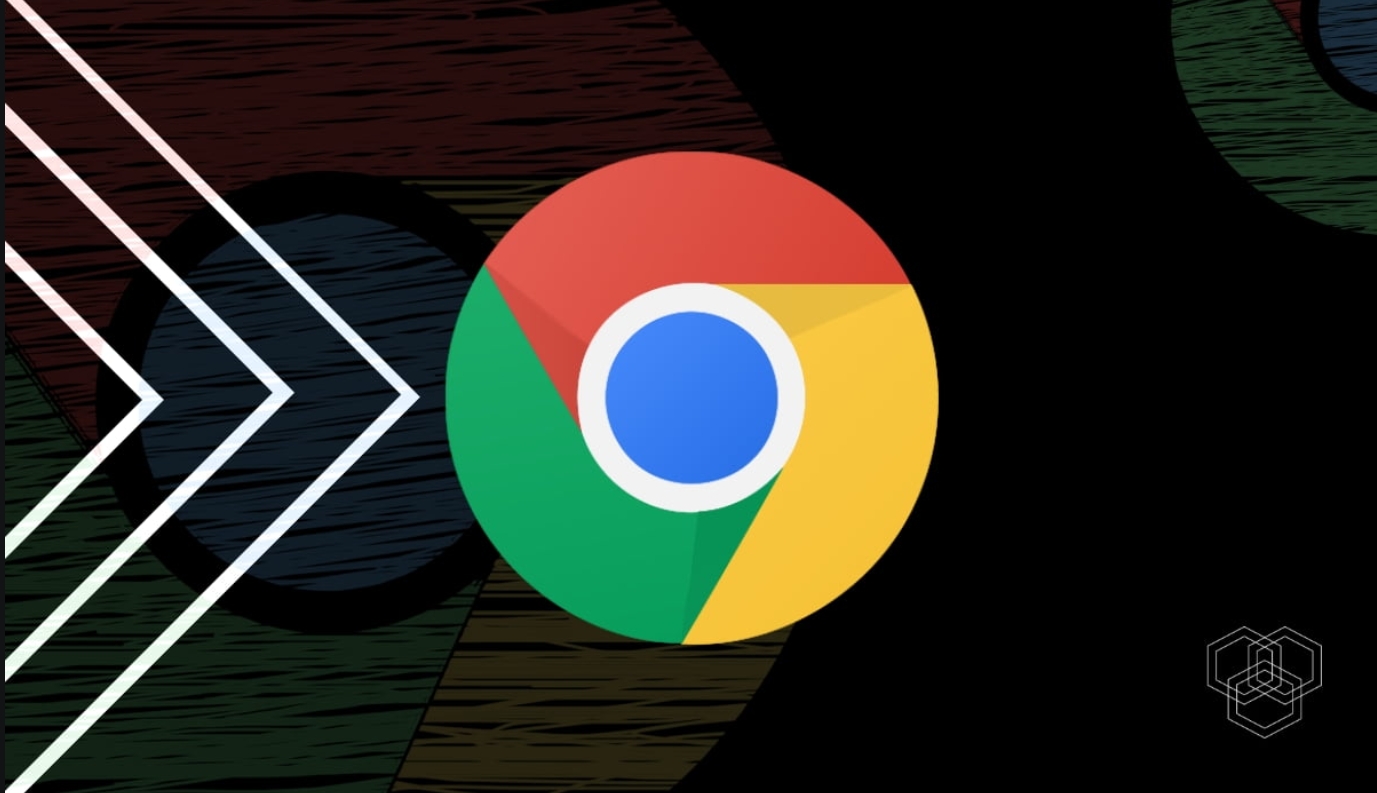 浏览(77)
浏览(77) -
 浏览(77)
浏览(77)